1Expose all recording types available without forcing the user to open a menu.
2Make it easier to see if your input devices are working as expected and offer some guidance if they're not.
This is a project about Showpad Video. Check Showpad Video Trimming and Showpad Video Virtual Backgrounds for more of my work on this product.
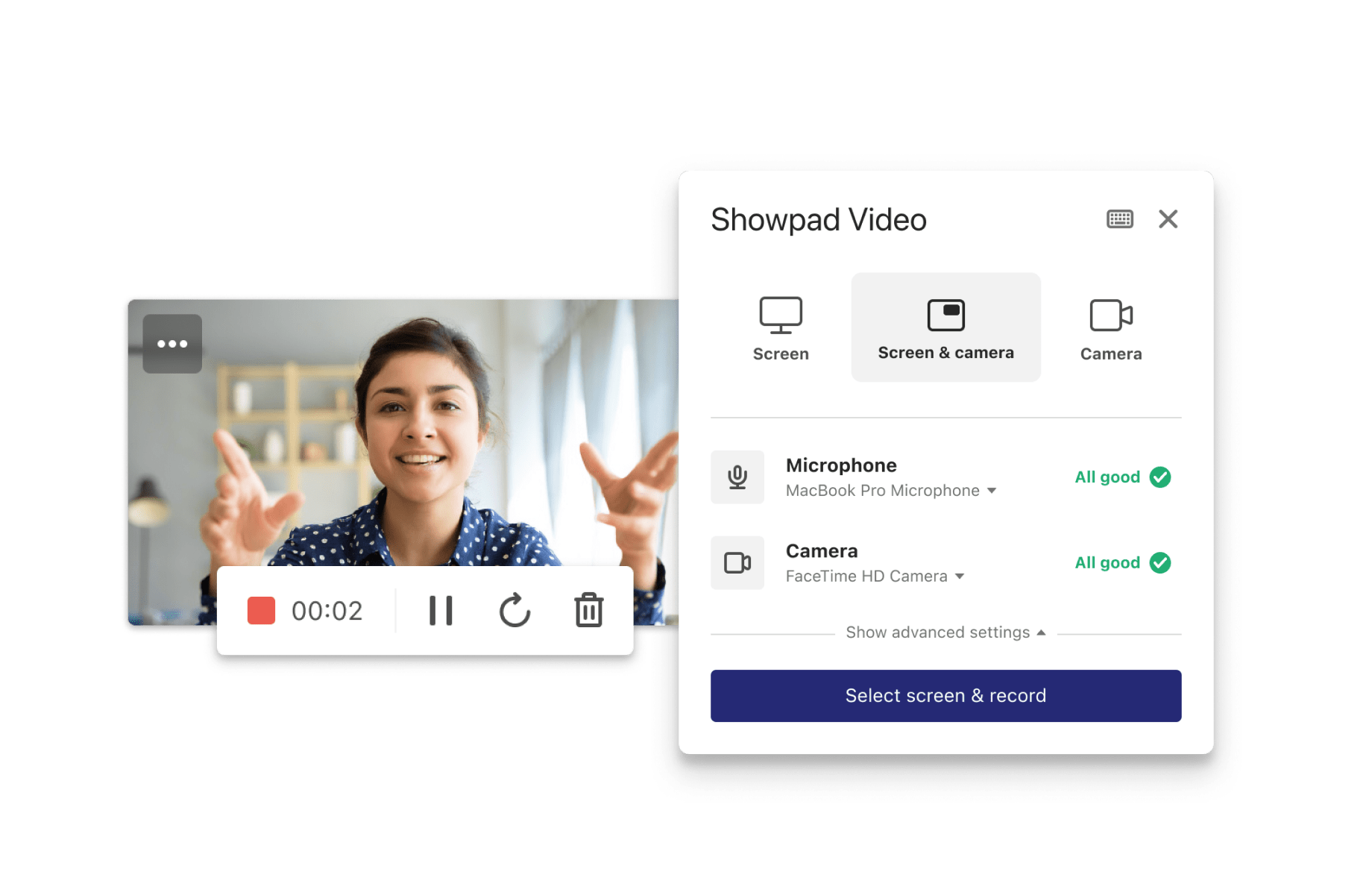
Showpad Video was introduced to offer a way for sales people to engage with prospective buyers in a post-COVID world.
With it, Showpad users can record a video clip from anywhere within the Showpad platform, showcase any of the assets provided by their marketing teams, share it via any of the several sharing options, and get analytics on how their video is performing.
Upon joining Showpad, I had the great fortune of joining the Video team — one of the smallest teams in the company, but also one of the most agile and best performing.
Showpad Video had initially been introduced as an MVP, built in a relatively short period of time. Though its usage numbers confirmed it provided value to our customers, the users weren’t shy about letting us know the user experience left a bit to be desired.
While it did miss some important features (see my other projects projects on Showpad Video), the team felt that the general product lacked polish, so we looked at fixing that.
We also took this opportunity to fix many of the UI bugs present in the initial release.
In order to identify the areas that needed more attention, we looked first at the entire experience and mapped pain points raised by users during validation sessions.
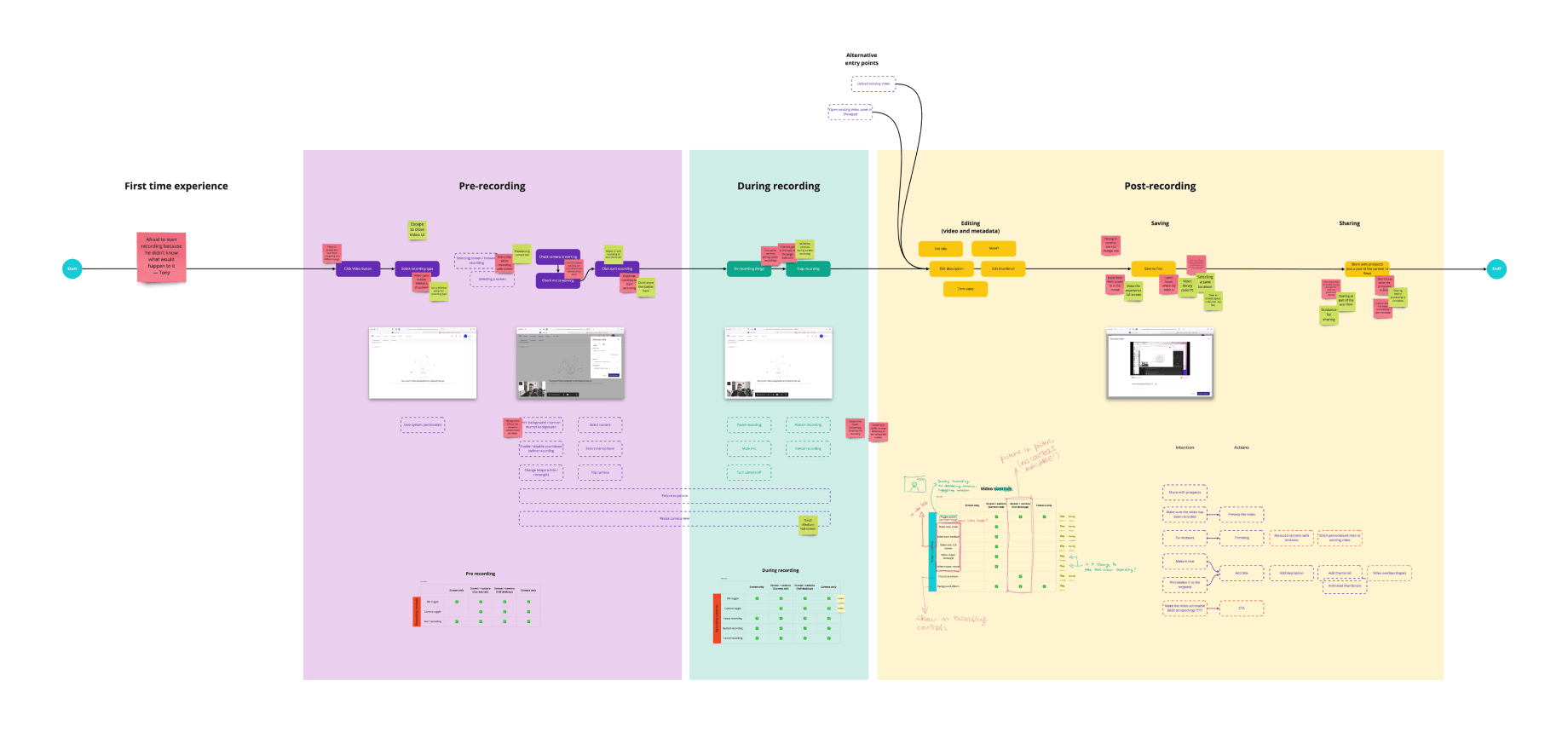
In order to reduce scope and allow for a more focused approach, we split the journey into three chunks and tackled them one by one.
After several rounds of iteration and validation, we arrived at a user experience that was considerably improved compared to the starting point.
Since Showpad Video is mostly aimed at sharing content that sits inside of Showpad, its interface consists of two UI elements that sit on top of the main interface.
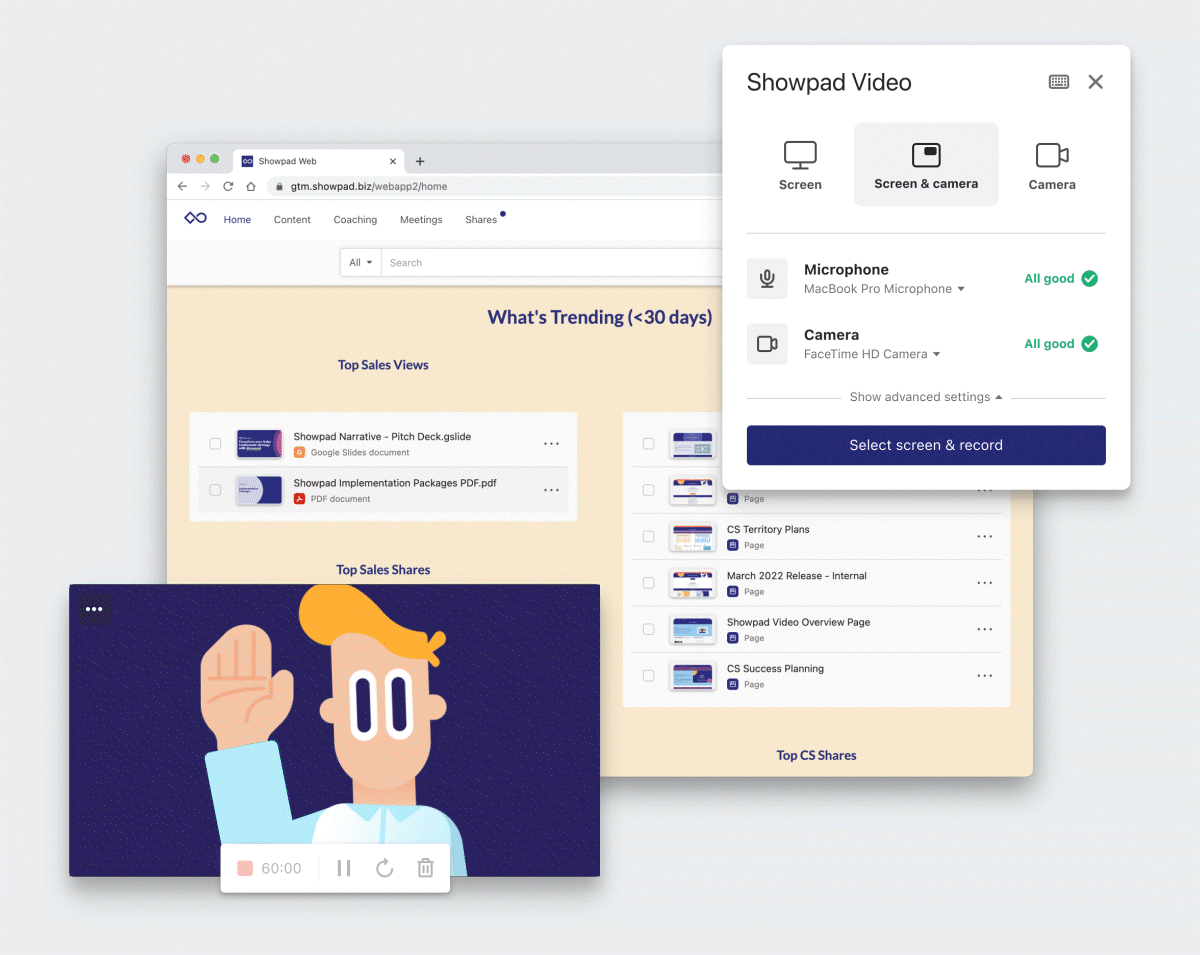
This is where you set up your recording. You can pick between a few different recording types depending on the purpose of your video, select your input devices and make sure they're working, and define a few other settings.
The new interface, among other changes, aimed to:
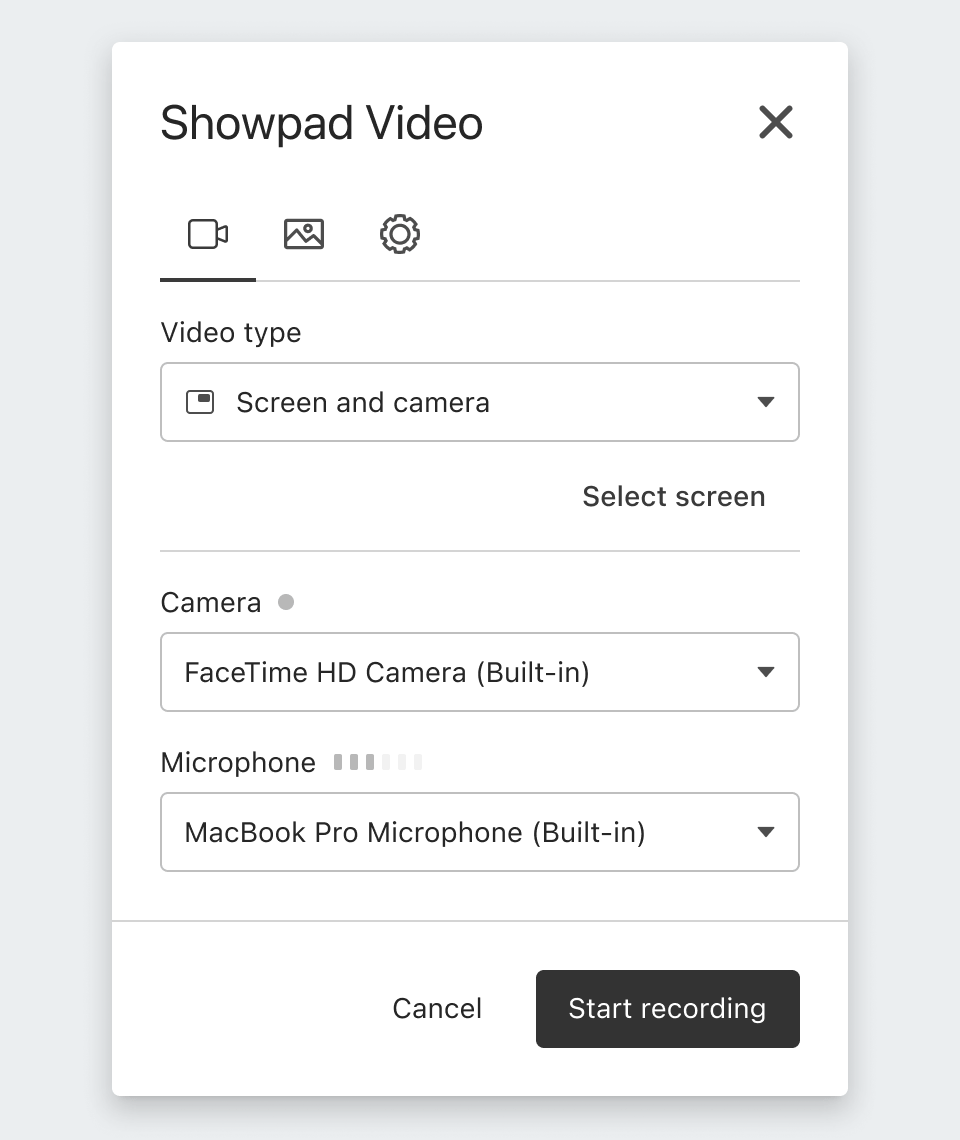
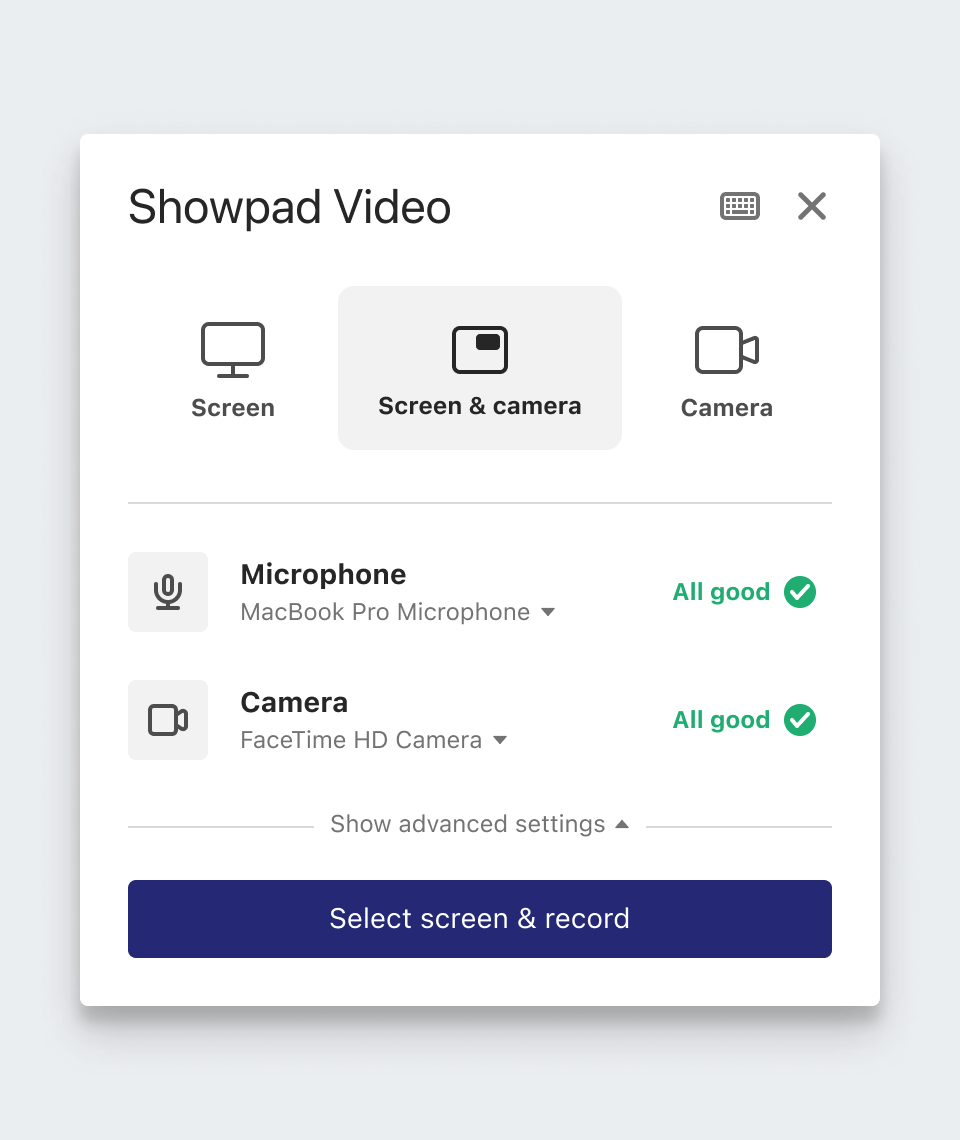
New
Old
1Expose all recording types available without forcing the user to open a menu.
2Make it easier to see if your input devices are working as expected and offer some guidance if they're not.
This is where you can see yourself, select the right size for your self-view and position it in the right place on the screen, and then control your capture once you start recording.
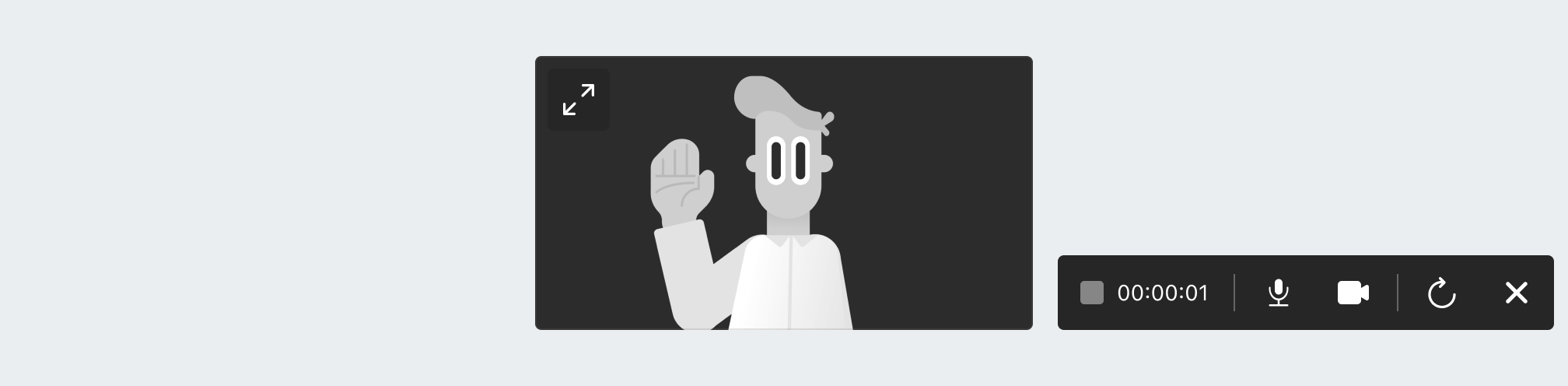
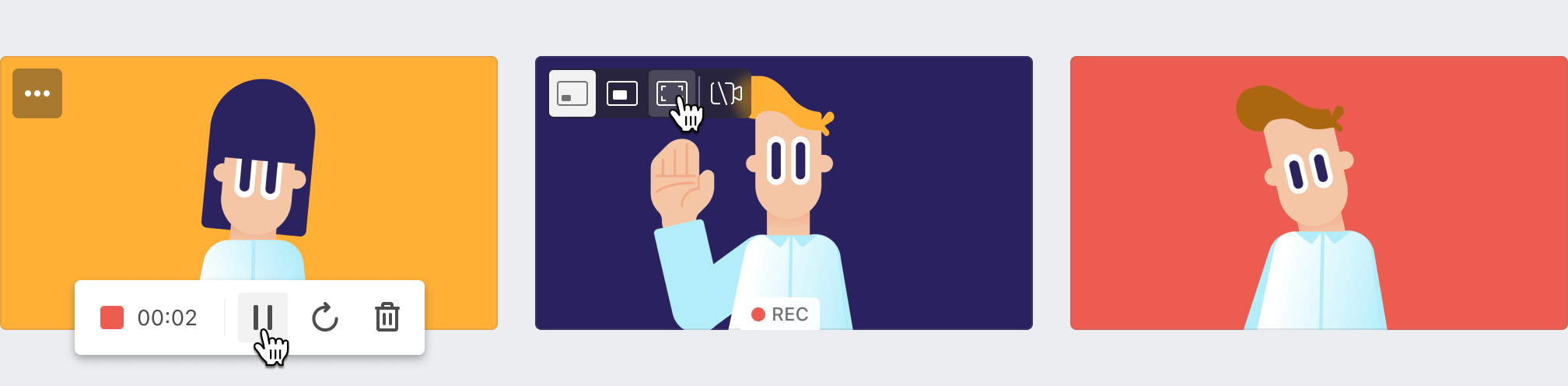
New
Old
Some of the highlights of the changes introduced included:
1The ability to control the self-view video size.
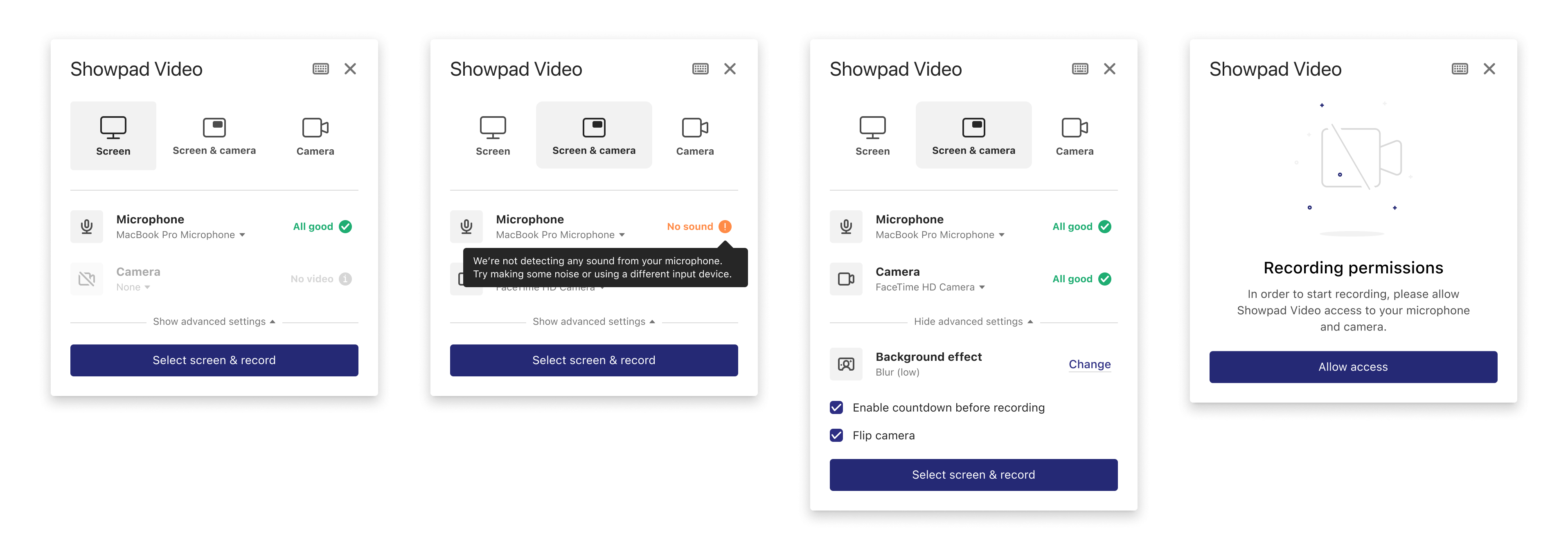
Many edge cases and specific scenarios were taken into account in order to help users recover in the event of an error or in the even of a non-standard user journey.
Video
This project brought a much improved experience to one of Showpad’s flagship features. Users reported feeling more confident with this release compared to the original — it felt much more responsive and all of the bugs that plagued the original release were fixed.
This boost in user satisfaction was reflected in the usage of the product, which saw a significant increase, and paved the way for additional improvements.